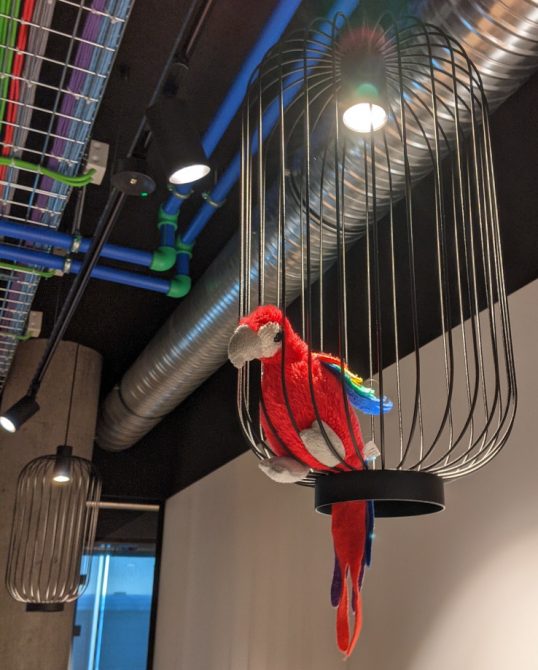EV charging in Iceland / Chargers for electric cars
Update 10/2025:
There is now a web page that aggregates all the charger locations https://www.hlada.is/. But also Google Maps has nowadays most of the charging stations.
Last update below: 11/2024
Now that electric cars have a reasonable range, driving around the ring road is no issue anymore (on your own car via the ferry or via an Icelandic car rental that offer more and more electric cars). Therefore, some information for tourists (and Icelanders new to EV charging: hleðsla rafbíla) who want to use an electric vehicle (EV) in Iceland and want to know how the charging situation is. (For non-Europeans: in Europe, Type 2 plugs are the norm, so when below the term CCS is used, this refers to CCS-Type 2 fast charging plugs).
Basically, the charging infrastructure is as follows:
- ON (the former Reykjavik utilities company), in some EV navigation systems also listed as part of the Fortum Charge and Drive network (not sure, whether this means that the Fortum charging app or RFID key would work): Alpitronic high-Power Hyperchargers with CCS and Chademo, some old ABB 50 kW tripple chargers, i.e. CCS, Chademo and Type 2, some Tritium Veefil 50 kW CCS and Chademo chargers (pinball machine flashback), a few old DBT 44 kW multistandard DC chargers, and AC chargers: a few with tethered Type 1 and Type 2 cables, most with the usual European Type 2 plug socket, i.e. you need your own cable.
You can spot the ON chargers easily as they are orange. For locations, see their map. They issue their own RFID charging keys, you can get them for free at some hotels or shops that are close to their chargers. The Plugsurfing key works as well (as of 2022, I can confirm that the key work, but Plugsurfing sends RFID keys/cards only to addresses in Europe) -- however, the Plugsurfing app does not work as of 2022.
For those without ON nor Plugsurfing key: ON has now a new app (Android or iOS) where you can register without having an Icelandic ID number (not tried registering without yet, though -- reports are welcome). ON has just recently added stickers with QR codes to their charging station that contain station IDs that you can scan with the ON app (tried that: works), you can also enter that station Id manually into the ON app.
In case of problems at the charging station, do not hesitate to call ON 24/7 hotline (they are very helpful), e.g., to make them reset a fast charger (I heard stories that they even started charging for you when you forgot your ON key).
- Ísorka: they mainly offer owners of AC chargers to take care of the finances, i.e. while the chargers are marked Ísorka, they are not owned and operated by Ísorka. As such, the costs of AC charging are decided by the owners of each charging point. In addition, there are more and more DC fast chargers where you pay via Ísorka.
You can spot their charging station based on their blue-white logo. For locations, see their map.
You should not need an Ísorka RFID key as the Ísorka app works typically always. However, the payment works in a pre-paid way and thus you have to pre-pay 3000 ISK at the first use (via credit card) and if you charge during your Iceland vacation only for 500 ISK, you have wasted 2500 ISK. There is also a web-based payment using the QR code on the charging point which might be somewhat more expensive, but you do not need to pre-pay (never tried that, though). I read that it is also possible to register at Ísorka also other RFID cards than the Ísorka RFID key and use then that other RFID card, e.g. register the ID of your ON RFID key in order to reduce the amount of RFID key clutter.
As Ísorka is part of the Virta network, Virta-related keys and apps should work as well (not tried, though).There was some controversy around Ísorka when they filed a complaint against ON which did lead to that (while the complaint was processed), ON had to shut-down curb-side AC chargers on which many EV owners relied on. First, Ísorka denied that the shut-down was due them filing a complaint, but later it came out that the opposite was true. Later, it was confirmed that the shut-down would not have been necessary at all.
- e1: A new contender that is -- like Ísorka -- taking care of the charging fees, i.e. the owners of the chargers decide on the price (and sometimes, the same charger can be used using e1 and, e.g., Ísorka and e1 is extremely expensive in comparison. The eONE charging app is available at Google Play and App Store. For the fast chargers in the West fjords, you will need them. Also some destination chargers all over Iceland use them. I have not tried them yet, but it seems that their app offers to register any RFID key, so that you cannot only use their app, but also an RFID key. In general, e1 is often very expensive and in some occasions, the same fast charger can be used via another operator that is far cheaper.
- N1: A gas station operator that started offering EV charging by taking over old 50 kW fast chargers from ON (when N1 terminated the rental contract based on which ON was able to set up fast chargers at N1 gas stations) and painting them in red (in Plugshare, you still find old photos from which you might be tempted that these are still chargers operated by ON).
For locations, see their map. My feeling is that the 50 kW fast chargers do not get any maintenance anymore (e.g. the case of the plug in Vík is broken so that when it rains, a short circuit will occur), but at least charging is for free there (at least when I checked in Vík and Kirkjubæjarklaustur).
Paying at N1, is done either using the N1 pre-paid card that also works for gas (and thus you can buy at the shops at N1 gas stations) or some chargers might even take ordinary credit cards: the N1 gas pumps have anyway some payment terminal where you can chose the pump and in fact also the chargers (if, e.g., the charger has some Icelandic text "Greiðsla fer fram í sjálfsala á dælu 6" this translates to pay at pump 6 where you should find a payment self-service payment terminal where you can then also pay for the charger using a credit card or an N1 card). They now have a new app and it is possible to pay with it.
I read on social media many reports of people complaining that the chargers are unreliable and when they called the N1 hotline, these reports say that this was not helpful. These people recommend to not rely on N1 chargers: they are nice to have if they work while they are taking a pee at N1, but they do not add them as reliable chargers into their route planning.
- Orkan: Another gas station operator that started offering EV charging using new Kempower fast chargers. There are many ways to pay, including credit/debit cards and e1.
- Of course, there is Tesla with Superchargers with Type 2 CCS: like in many other countries, they have now been opened for the general public -- but only the less frequently used ones: these are currently all except Reykjavik and Staðarskáli. Most are V3 superchargers (V3 provides up to 250kW, older ones less, typically 150 kW. EVs with an 800 V system might be slow (down to 42 kW) as Tesla Superchargers are only capable of 400 V at the time of writing). Tesla superchargers are typically slightly more expensive than other DC chargers.
You need the Tesla app for payment. Tesla also has a few destination chargers (those who do not know it: if there is only one destination charger, it is Tesla-only, but if there are more, then the others are also for non-Tesla EVs).
- InstaVolt is a new operator that is offering fast chargers that can be paid just by your credit or debitcard. They have recently (11/2024) added and app, but I yet have to try that app.. They use 160 kw BYD fast chargers (i.e. the unique charging port ID of your EV is probably sent to China) and their network is expanding rapidly in particular at locations where fast chargers were badly missing.
Have a look at their map for their charging locations.
- Stoppustuð: Sometimes, you find (in particular on the country-side) some purple AC chargers marked STOPPUSTUÐ. These charging points where once given by the company Orkusalan for free to, e.g., municipalities. (Some may not work at all as no one maintains them anymore.) It is up to the municipalities how much they cost, but typically, they are for free -- I did so far encounter not a single one that was not for free, but some of them show up on the Ísorka map, so maybe non-free chargers would be paid via Ísorka?
Typically, you still need whatever RFID chip (could be, e.g., you Plugsurfing key/card or anything else that has RFID) to start and then use the same RFID to end the charging session and release the charging cable. Most Stoppustuð are listed on Plugshare (which is anyway from the crowd-sourced maps the one mainly one used in Iceland).
- Free destinations charging in the greater Reykjavik area at some shopping malls and IKEA: The malls Kringlan and Smáralind offer free charging at a few spots of their parking space (marked in green).
In particular IKEA has plenty of free chargers: as the IKEA restaurant is typically the cheapest (fast) food in Iceland, you can fill your car's battery with electrons and your stomach with french fries in parallel.
- In addition, some guesthouses have their own AC chargers for their guests: they are listed at https://www.ferdalag.is/en/accommodation/in-private/guesthouses (and there, you can also filter and switch to, e.g., hotels, farms or appartments with chargers).
If your accommodation has no charger, you might still use an ICCB (in-cable control box)/Mode 2 charging cable that plugs into the Schuko socket used in Iceland for normal AC wall plugs.
But note that while officially Schuko connections are rated for up to 16 A peak currents, this applies only to short peaks: Charging several hours, e.g. overnight, with 16 A (times 230 V, i.e. approx. 3.6kW) will generate a lot of heat at the connectors and will melt your Schuko connection and can even cause fire. So, take care that you can limit charging to, e.g. 10 A (approx. 2.3 kW) or lower, and that the Schuko socket does not look totally corroded (not uncommon for outdoor connectors exposed to Icelandic weather) or any indications that the installation is very old and cannot deal with permanent high load. Good ICCB/Mode 2 charging cables have a heat sensor inside the Schuko plug to prevent such overheating, so do not use any extension cords (because then, the heat sensor is only in the Schuko plug of the ICCB, but not in the Schuko plug of the other end of the extension cord). As an example, the Tesla Universal Mobile Connector (UMC) gen 1 with Schuko plug draws 3 kW (i.e. 13 A which is for my taste not what I would consider as a safe permanent load with a Schuko plug), whereas the UMC gen 2 is very conservative and draws with Schuko plug only 8 A (1.8 kW) which I would consider safe.
In general, finding a 50 kW charger is not a problem (often, these are ABB triple chargers, where it is often possible to use Type 2 AC charging in parallel to either CHAdeMO and Type 2 CCS DC charging). Typically, there is only one 50 kW charger at each place, i.e. you may have to wait for the charger to get available.
High-Power Chargers (HPC), i.e. more than 50 kW, are now more and more being added, but the ones operated by ON come typically at least as twins, i.e. two chargers are installed at each place and these are the modular Alpitronic hyperchargers that have two or three 75 kW stack module: if one car uses only 75 kW, then you can charge another car in parallel with using the remaining module(s) (so in the best case, two Alpitronic chargers can charge four cars at the same time, but typically, the have only 2 CCS cables and 1 Chademo cable). Note that the newer Alpitronic hyperchargers even have 100 kW per stack module and these can then sub-divided to provide 50 kW to one cable and the other 50 kW to another cable.
Be warned that Icelanders travel on their EVs in particular during the weekends of the summer, i.e. Friday evening, and in particular Sunday afternoon, the chargers tend to be busy: if you plan to travel during these times, you can expect queues, i.e. try to AC charge your car overnight so that it is 100% full in order to minimise relying on fast chargers during that trip and instead of relying that it is safe to arrive with, e.g., 10% state of charge at some charger, charge rather whenever you come along a free charger (even if you still have plenty of juice in your battery). Outside of weekends, it should not be a problem to find a charger that is not busy.
As always, leaving a phone number visible in the car to be reachable while charging is a good practise.
Be warned that during winter, the chargers may not be reachable, as snow has not been cleared.
I did not cover pricing details (except that e1 can be expensive), as there is not a lot of competition (well, some companies try to compete mainly by filing complaints about the other company), but you are in the first place happy to find at all a charger.
For those coming with their EV via the ferry: finally, there is a fast charger in Seyðisfjörður: at the Kjörbuðin supermarket -- you need the Ísorka app for paying. In addition, there is an AC charging point (Stoppustöð) on the camping ground in Seyðisfjörður. To leave Seyðisfjörður, your car has to climb a mountain pass to reach Egilstaðir. In Egilstaðir, the situation has improved a lot: in addition to N1 and Tesla, now also Atlantsolia gas station offer charging there, see Plugshare map. Also, Instavolt (no app or RFID, just credit card) has (as of 11/2024) announced to add fast chargers there.
Note that there is no electrical power grid along the ring road between Egilstaðir and lake Mývatn that supplies three phase power needed to power a fast charger, so take this into account. But at Mývatn, there are currently fast chargers from ON and Instavolt.
The Westfjords are not covered well by ON, so again, have a look at at Plugshare for the available fast chargers offered by others. Mainly, this is the Westfjord Power Company (Orkubú Vestfjarða) with chargers in Bjarkarlundur, Flókalundur, Hólmavík, Hvítanes, Ísafjörður, Patreksfjörður, Reykjanes, Tálknafjörðir og Þingeyri who are relying on the Icelandic charging operator e1 (see above).
There is also a map with public charging stations (select Shops, etc., EV Charging Stations (but be aware that the map is not updated frequently, i.e. some charging stations listed there do not exist and newer ones are not listed there).
Of course, also Iceland suffers from the bad habit of dinosaur-blood consuming ICE cars (and even EVs not charging) blocking EV chargers. Unfortunately, you can only request to get them legally towed away if they are marked with an official sign (which now gets more common).